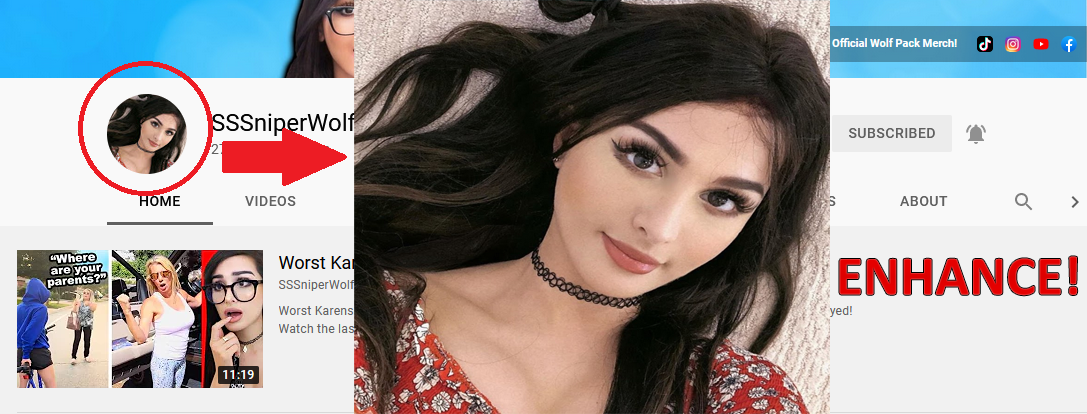Difficulty: Easy
Hello friends, it’s me! 🤗
Have you ever wondered how to manipulate the size of YouTube profile pictures? The default YouTube profile picture size is pretty small. But it is very simple to maximize YouTube profile images.
The best part is you don’t need any special tools; only your web browser. The one that you are using right now to read this tutorial should be perfect!
For this tutorial, we will use a simple URL manipulation trick to enlarge the full size YouTube profile image of none other than the infamous YouTuber SSSniperWolf. This YouTuber has more than 27 million subscribers on her YouTube channel.
Ok let’s do this!
Step 1. First we’re going to go to the YouTube account whose profile picture we want to maximixe. Here we have the YouTube account of SSSniperWolf.
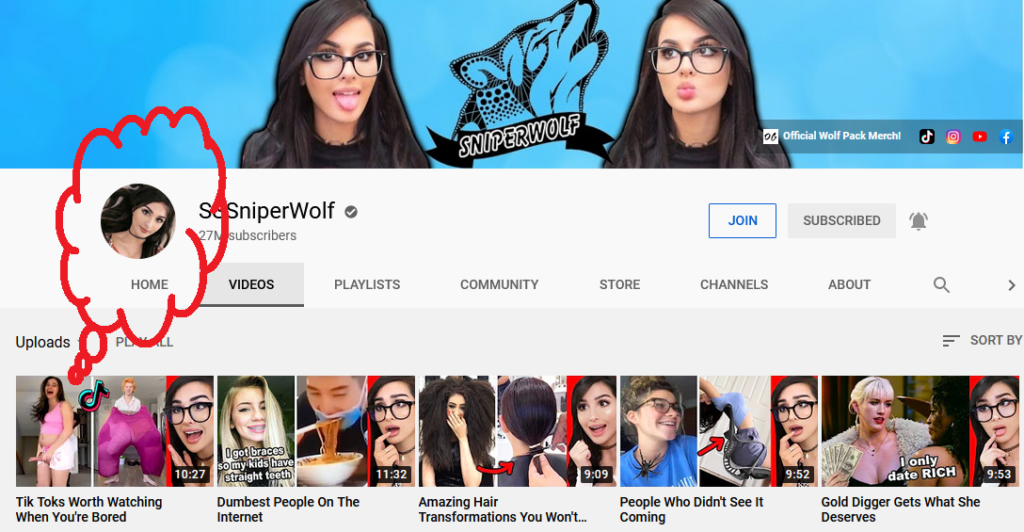
Incidentally, you can also access the YouTube profile pic right underneath the player window of any video.
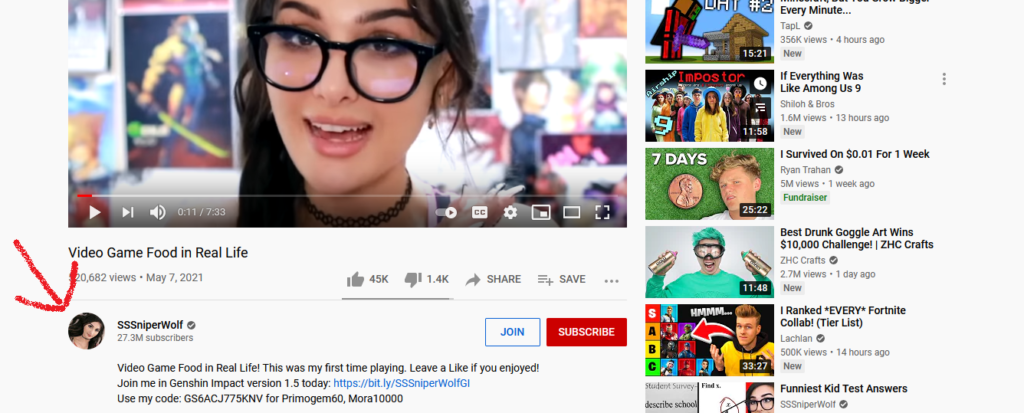
So the pic we want to grab is the YouTube channel profile image right here:
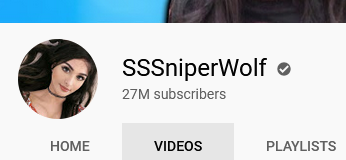
So we will right-click on the profile pic (or Option-click for Mac) and then choose “View Image” annnnnnd… TA-DA!
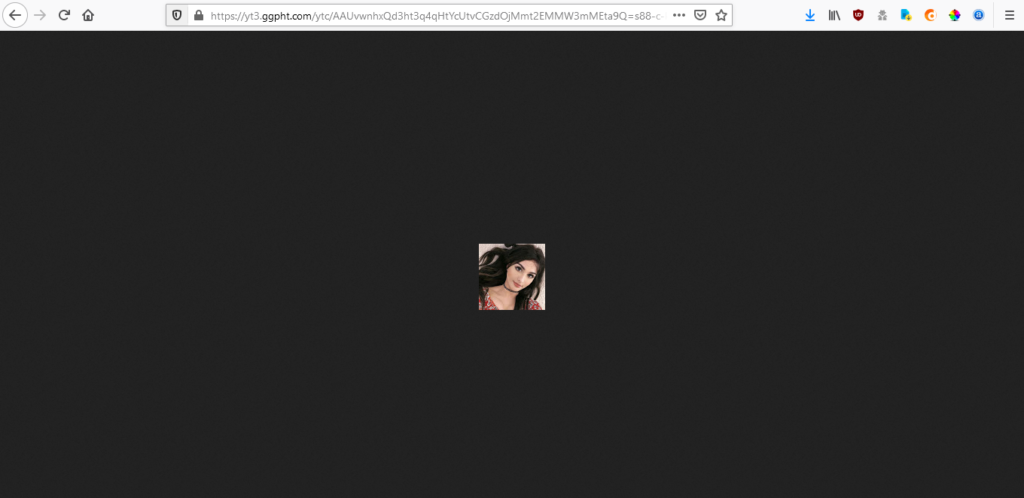
Cool, well that worked, but unfortunately, as you can see, all we get is this teeny tiny sized profile pic, and this crazy long URL full of gibberish. Luckily, you are about to learn how to turn your plain old web browser into a free YouTube profile image size converter!
Now first let me say that if you were to search online for how to do this, you will probably find a bunch of useless web apps that will do it for you, like “YouTube Profile Pic Downloader” or “YouTube Channel Art Resizer” or whatever.
But we don’t need to download any third party software or use any third party online tools for this. If you really want to, then feel free, but you will see how easy this is shortly. And besides, isn’t it always more fun to find out how to do it yourself?
I think so too! Ok, let’s inspect that crazy long URL…

Ok, so within all the gibberish, we want to look for a lowercase “s” followed by two or more numbers.
Did you find it? Good! The numbers indicate the current display size of the YouTube profile picture.
Now we want to left-click and drag our mouse to highlight only the numbers that come after the lowercase “s”, like so:
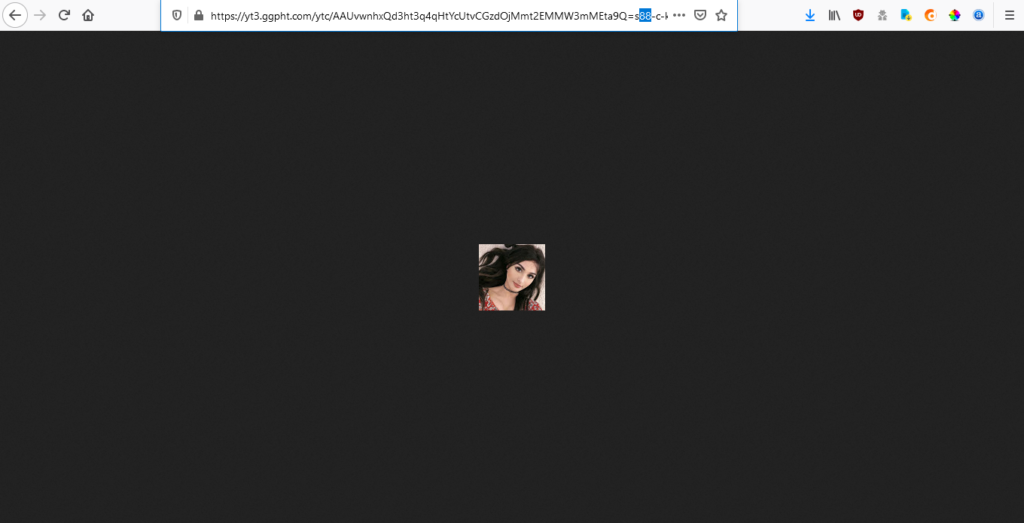
Nice. Now that we have the numbers highlighted, it is time for the moment of truth. In a forceful, commanding voice, say the following:
“Computer, increase YouTube profile picture size!”
…
Um… then type “1024” to replace the smaller numbers.
So where you once had “s88” (or some other smaller number, depending on whatever the YouTube channel profile picture size is), you will now have “s1024” in its place.
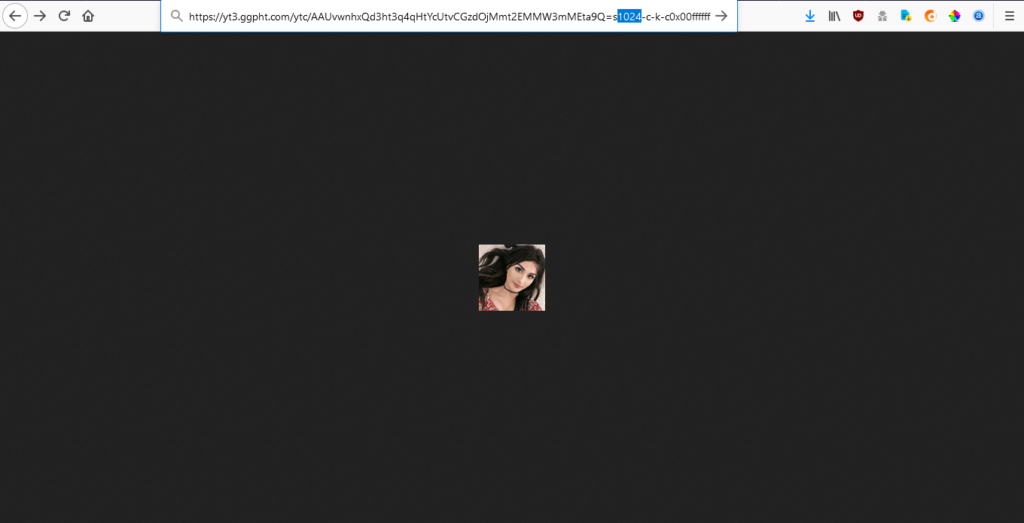
Alright, now press ENTER…
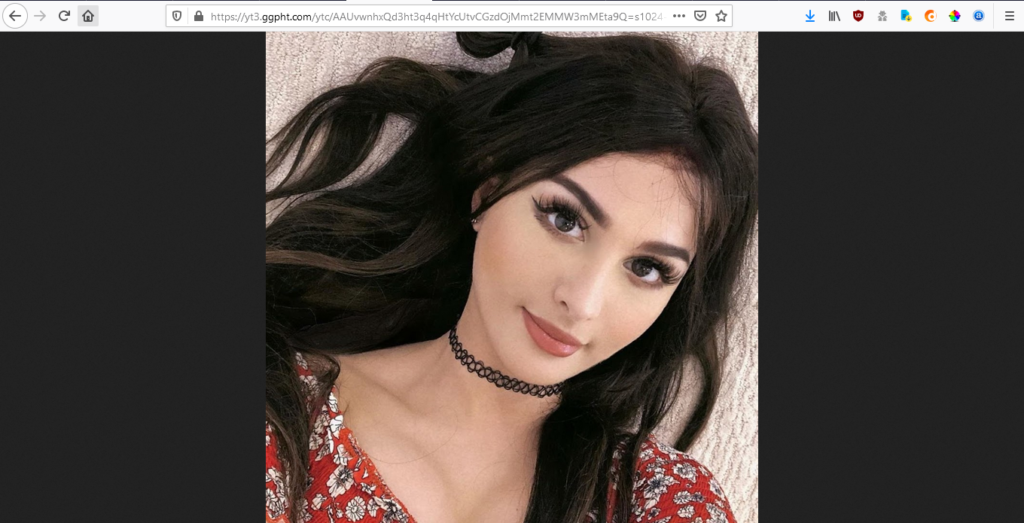
BOOM! How ya like me now?
Well there you have it. That’s all you have to do to turn an ordinary web browser into an online YouTube profile image size converter!
You can play around with the size that you type into the URL. I usually try “1024” at first, but as you can see above, the profile image is maximized to the point where there is no border around it. By typing different sizes, you can fit the image to your browser window.
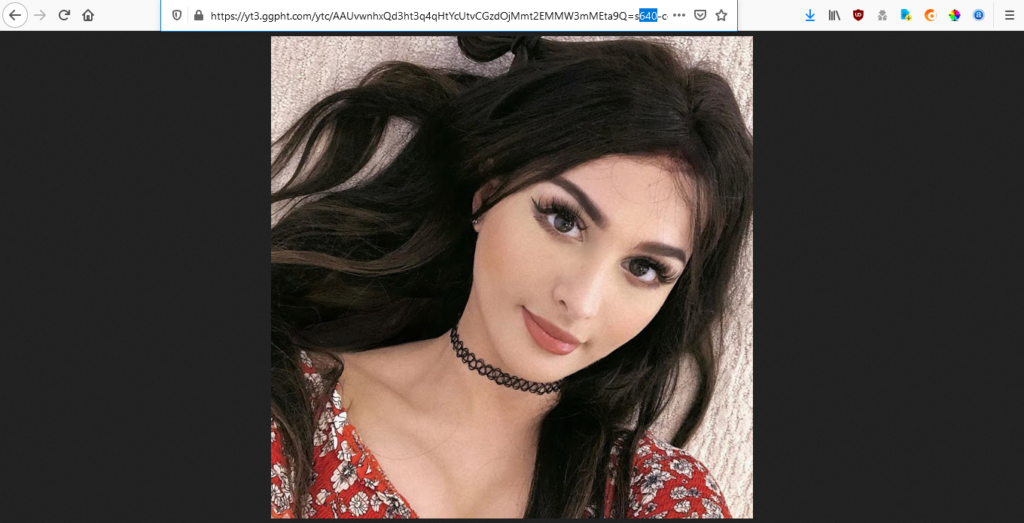
As you can see, when I type in “640”, the profile image is more or less fit to the browser screen, with a slight border around it.
And there you have it. I bet you didn’t know your browser could double as a YouTube profile pic resizer!